Droolon Pi 1
Summary
Pimax offers an eye-tracking add-on accessory, the Droolon Pi 1. This accessory is compatible with the Artisan/5K Plus/5K XR/5K Super/8K/8K Plus/8KX headsets.

Set-up
Setup of the Pimax Module is fairly simple. Please read carefully to avoid any issues.
Installation
To use Pimax's eye tracking, you will need a compatible headset, PiTool and ASeeVR installed. You can get a copy of the PiTool and ASeeVR from Pimax's website.
The current version of ASeeVR is bugged and must be updated before using it. This can be done by using Guppy's Pimax Eye Tracking Fix. Instructions on how to use the fix can be found when you open this link.
To install the eye tracking device, insert the assembly into the headset. The assembly should snap into place, assisted by its magnetic base. Once the assembly is in place, plug the USB 3.0 adapter cable. For further information, please refer to the User Manual included with the eye tracking device.
Using The Pimax Module
To use your Pimax's eye tracking with VRChat, you will need to use the VRCFTPimaxModule with the VRCFaceTracking software. To download this, go to VRCFaceTracking's Module Registry and install the VRCFTPimaxModule. Once installed, you will need to restart VRCFaceTracking.
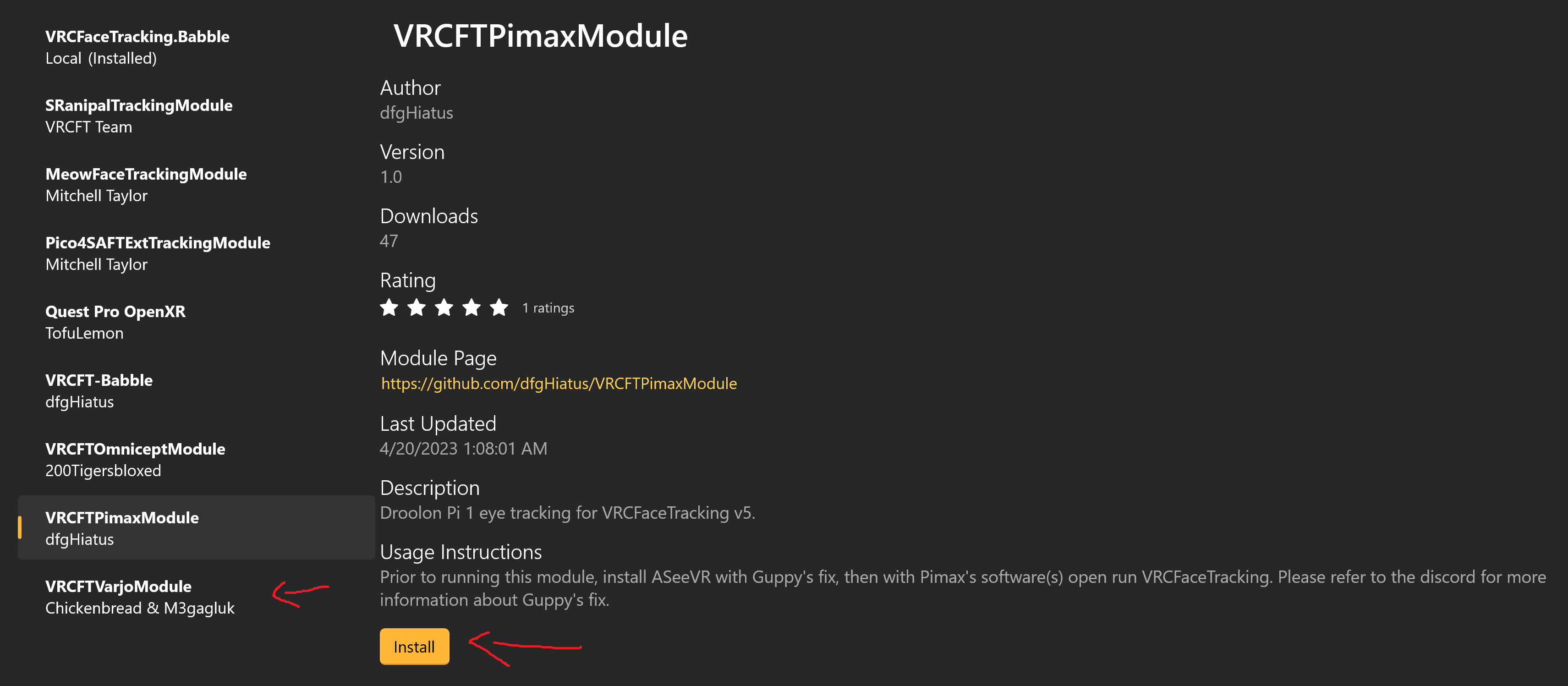
The VRCFTPimaxModule is compatible with the following hardware:
| Headset | Eye Tracking | Facial Tracking |
|---|---|---|
| Droolon Pi1 | ✅ Yes | ❌ No |
Assuming there are no connection issues with the hardware, the connection hardware components should be initialized by VRCFT after a few seconds.
Uninstalling The VRCFTPimaxModule
To uninstall The VRCFTPimaxModule, go to the Module Registry, select the VRCFTPimaxModule and at the bottom click the uninstall button.