🛠️ Getting Started
Follow this guide to setup your face-tracking hardware and start sending face tracking data to VRChat.
Make sure your headset or hardware is supported first!
Overview
- Follow the setup instructions for your headset/hardware
- Installing VRCFaceTracking
- Enable OSC In VRChat
- Swap into a VRCFT Compatible Avatar
Supported Hardware List
Click through the tabs to see all the different currently supported hardware!
- VR Headset
- VR Add-on
- Desktop
| Series | Headset |
|---|---|
| Vive | Vive Pro Eye |
| Vive Focus 3 (with Face/Eye Tracking Addon(s)) | |
| Meta | Quest Pro |
| Varjo | Varjo Aero / Varjo XR-3 / Varjo VR-3 |
| HP | Reverb G2 Omnicept |
| Series | Hardware |
|---|---|
| Vive | Vive Facial Tracker |
| Series | Hardware |
|---|---|
| Apple | iPhone |
Detailed Setup guide
0️ Check Compatibility
1️ Setup Hardware
Follow the link to the hardware page for your headset or face-tracking hardware in the supported hardware table above.
2️ Installing VRCFaceTracking
IF AND ONLY IF YOU ARE NOT USING A QUEST PRO: download the v4.0 UI version of VRCFaceTracking from Github releases: https://github.com/benaclejames/VRCFaceTracking/releases/tag/v4.0.0
Each hardware page should also direct you to the corresponding module(s) to use, if required.
3️ Enable OSC In VRChat
To be able to use VRCFT, the OSC feature must be enabled in VRChat. VRCFaceTracking will automatically set the game's OSC toggle setting to "Enabled" if it detects that it was not already, but you can (and should) enable it manually to avoid having to restart the game for the automatic switch to take effect.
Don't know how to enable OSC?
- Open the in-game radial menu
- Navigate through "Options" ➡️ "OSC"
- Ensure that the "OSC Enabled" option is toggled on (white box towards the right)
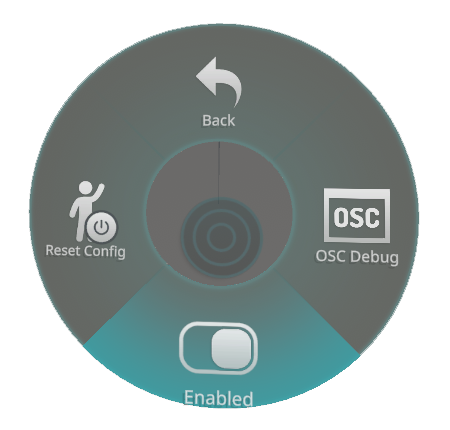
4️ Test with a Public VRCFT Avatar
Visit some of the worlds listed in the pinned posts in the #avatar-showoff channel in the Discord to try out a few face tracking avatars.
At this time, VRChat does not have a native face tracking solution. Avatars must have been specifically set up for face tracking to work with VRCFaceTracking.
Avatar Setup
If you have a working hardware and software setup, or only want to get started with setting up avatars for using with VRCFaceTracking, you should follow Avatar Getting Started