Unreal Live Link Face
This guide will walk-through setting up the Live Link Face iOS app from Unreal and the corresponding VRCFT tracking module.
Setup
info
Ensure that your Apple device is connected to the same network as your computer!
- Install the "Live Link Face" app by Unreal on your Apple device
- Start VRCFaceTracking and install the "Live Link" VRCFT module from the VRCFaceTracking Module Registry.
- Go to the Output tab in VRCFT and look for the message printing our your computer's local IP address
- Verify that the IP address is the local IP of your computer on your local network. See [INSERT LINK HERE] for more general networking tips.
- Open the Live Link Face app on your Apple device, tap the gear in the top left to open settings, then tap the Live Link option under Streaming.
- Do not tap
OSC Serverunder the Remote Control section!
- Do not tap
- Add your computer's local IP address obtained in step 3 to the list of Targets
- The first time setting this up, your phone should ask if you want to give permission for the Live Link Face app to access your Local Network. Make sure to tap "Allow", otherwise the app will be completely blocked from sending data!
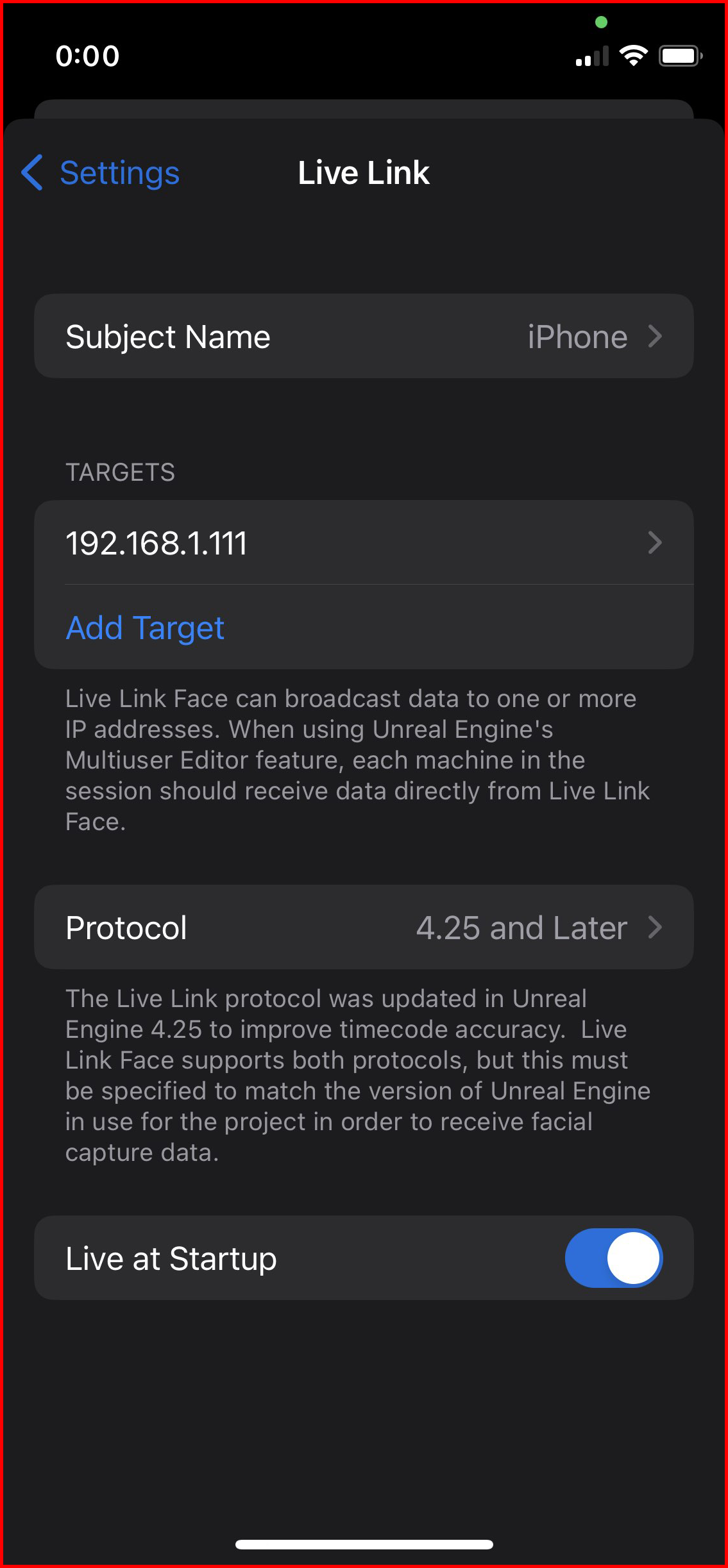
- Return to the main screen of the Live Link Face app and tap the LIVE button at the top. If it is green, the app is streaming data.
- Verify that the module has initialized in VRCFT
Module
Interested in the source code? Check out the LiveLink module source repository